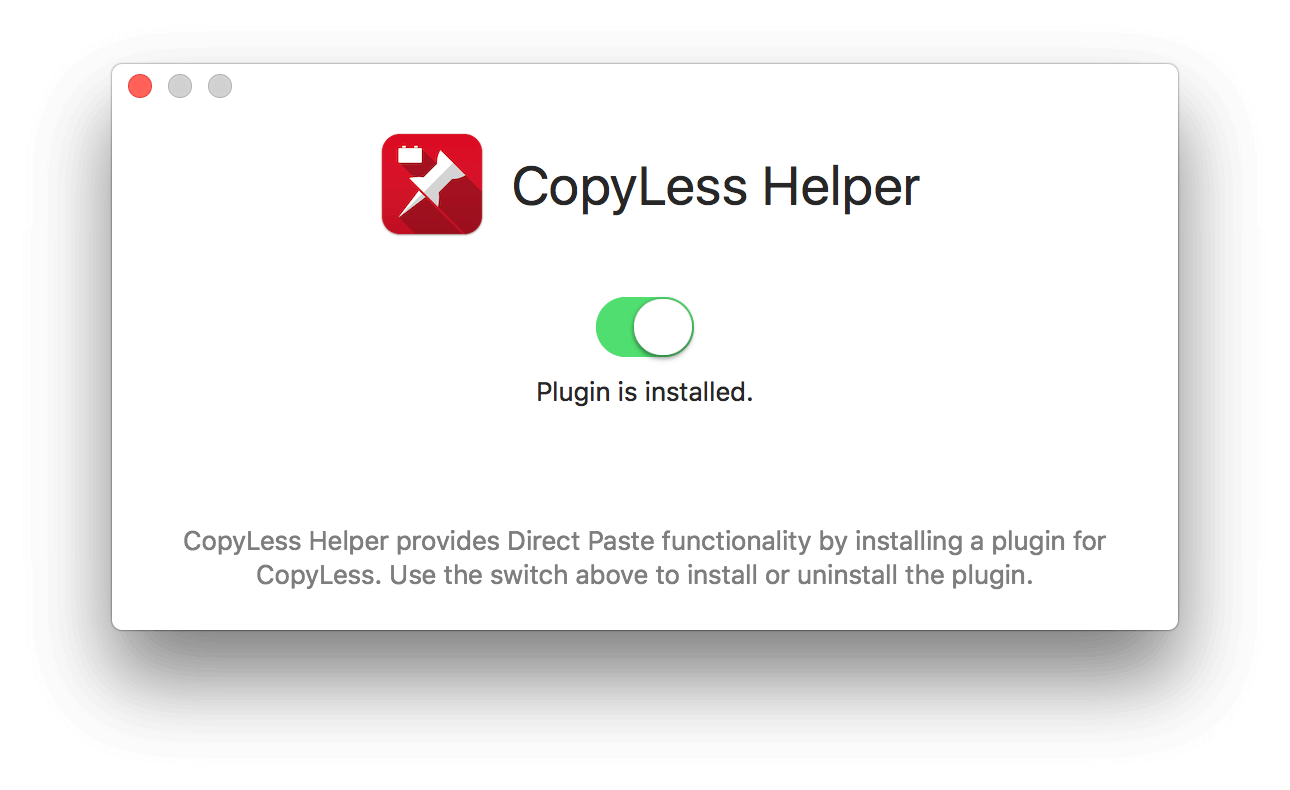Serial Paste allows you to copy multiple elements and then paste them in the same order.
Help
Serial Paste
Imagine you want to copy 3 text snippets from TextEdit to Mail. The workflow would look like this:
- Open TextEdit
- Press ⌥⌘Y to start recording elements
- Copy text snippet 1
- Copy text snippet 2
- Copy text snippet 3
- Open Apple Mail
- Press ⌥⌘X to paste text snippet 1
- Press ⌥⌘X to paste text snippet 2
- Press ⌥⌘X to paste text snippet 3
Hint: To add existing elements to the Serial Paste buffer, just Option-Click them in the CopyLess window.
Start Serial Paste
■ Start Serial Paste by choosing Serial Copy&Paste > Start Recording in a status bar menu. Alternatively, press ⌥⌘Y.
■ Now copy anything you want, the copied elements will be added automatically to the serial paste buffer.
■ Now copy anything you want, the copied elements will be added automatically to the serial paste buffer.
Pause/Resume Serial Paste
■ Pause Serial Paste by choosing Serial Copy&Paste > Pause Recording. Alternatively, press ⌥⌘Y.
■ Copied elements won't be added to the serial paste buffer any more.
■ Resume recording any time by choosing Serial Copy&Paste > Resume Recording.
■ Copied elements won't be added to the serial paste buffer any more.
■ Resume recording any time by choosing Serial Copy&Paste > Resume Recording.
Replay Recorded Elements
■ Recorded elements are replayed one by one in an order they have been added to the buffer. Choose Serial Copy&Paste > Replay Next to replay first element from the buffer. Alternatively, press ⌥⌘X.
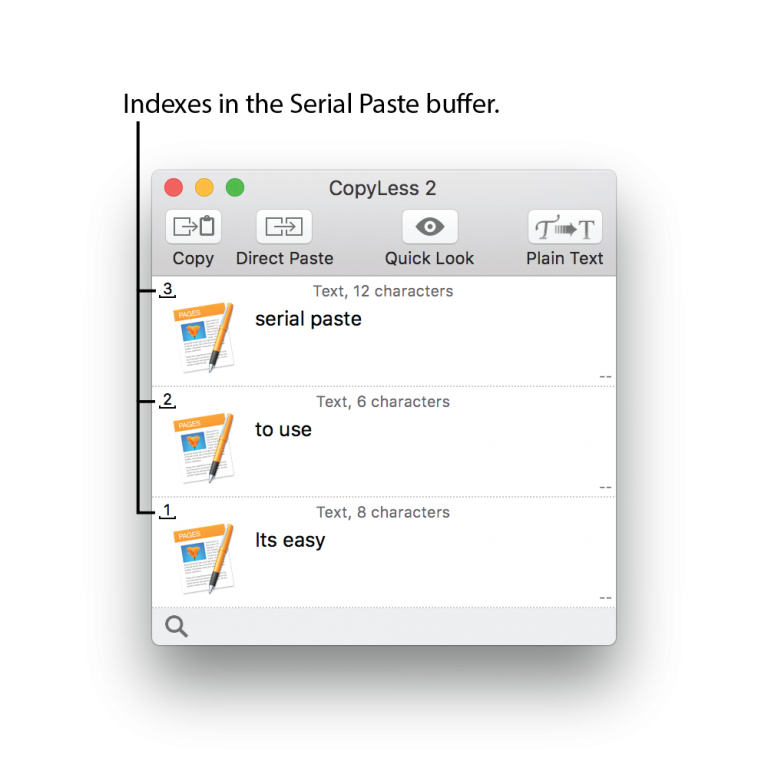
CopyLess Helper
CopyLess Helper Plugin used to be required for Direct Paste feature to function properly. Latest CopyLess 2 version uses other means to perform paste operations and does not require the plugin any more, so it can be safely uninstalled on macOS High Sierra or later.
If you are still using macOS Sierra though, you may still need to install the plugin.
If you are still using macOS Sierra though, you may still need to install the plugin.